
Join 10k+ people to get notified about new posts, news and tips.
Do not worry we don't spam!

Post by : Samjeet Ariff
Experiencing a sluggish laptop can severely impact your productivity and lead to frustration. Issues can arise from outdated software, insufficient storage, or active background processes consuming resources. By grasping how your laptop utilizes its resources and implementing targeted strategies, you can significantly boost its performance without needing a new machine.
High CPU and RAM usage due to unnecessary background applications is a key factor in system slowdowns. Use Task Manager (Windows) or Activity Monitor (Mac) to pinpoint these resource-hogging apps. Terminate any non-essential applications. Heavy programs like web browsers with many tabs, design software, or gaming platforms can heavily impact performance.
Using outdated operating system versions often leads to bugs and performance issues. Regularly updating your system ensures you receive critical patches, enhanced features, and driver updates essential for hardware compatibility. Remember to update:
System OS
Graphics drivers
Device firmware
Updates can provide an immediate performance improvement.
Performance issues often stem from nearly full storage. Eliminate old downloads and large unused files. Utilize built-in features like Disk Cleanup or Storage Management to reclaim space. Aim to keep around 20–25% of your storage free to maintain optimal performance.
Many users leave unused applications installed, occupying storage and processing power. Uninstalling these programs can improve speed and free up valuable resources, especially for trial versions, duplicate utilities, and seldom-used software.
Excessive startup applications can slow your laptop right from booting. Control which programs launch at startup through Task Manager's Startup Tab. Reducing this load can lead to quicker boot times and an immediate performance boost.
Malware can significantly hamper system speed. Employ a trusted antivirus program to check your device for malicious entries. These harmful applications can exhaust CPU resources, compromising your laptop's smooth operation. Removing them helps restore normal functionality.
If lag persists during multitasking, a RAM upgrade might be necessary. Increasing RAM capacity can markedly decrease delays and enhance the handling of demanding applications. Adding 8GB or 16GB RAM can result in significant overall performance enhancement for older machines.
Transitioning from a traditional hard drive to an SSD (Solid-State Drive) can produce the most considerable increase in speed. SSDs greatly improve boot times, application launches, file accessibility, and overall responsiveness, giving even older laptops a new lease on life.
Browsers and various applications accumulate cache files over time, which can slow things down. Regularly clearing these files reinstates precious storage space and can rectify issues stemming from corrupted data. Utilize system cleaners like Disk Cleanup (Windows) or Optimize Storage (Mac).
Too many browser extensions can slow down your device. Remove any non-essential add-ons to enhance both browsing performance and overall laptop capabilities.
Modern operating systems come with resource-intensive visual effects. Disabling animations and fancy transitions can free up graphic resources and enhance speed, particularly for older devices. Ensure to disable:
Animation effects
Complex transitions
Transparent backgrounds
This will lead to a smoother experience without sacrificing usability.
Keeping your laptop in sleep mode for extended periods can lead to performance issues. Regular restarts clear memory and reset processes, often resolving small glitches quickly.
Keeping large media files on your laptop can restrict space and slow operations. Migrating these files to cloud storage not only frees up storage but also offers additional backup solutions and prevents local overload.
Power-saving modes can limit performance by capping CPU capabilities. Switching to Balanced or High Performance modes can enhance speed. Also, verify that your laptop isn’t throttling its capability due to overheating or battery issues.
Dust accumulation in cooling vents might cause overheating, leading your laptop to throttle down performance. Regularly cleaning out fans and vents enhances airflow and helps maintain consistent operational speed. Overheating can often be a hidden culprit for performance lapses.
This article presents general strategies for enhancing laptop performance. It’s not a substitute for professional technical assistance. Users are recommended to consult certified technicians for hardware enhancements or persistent issues.
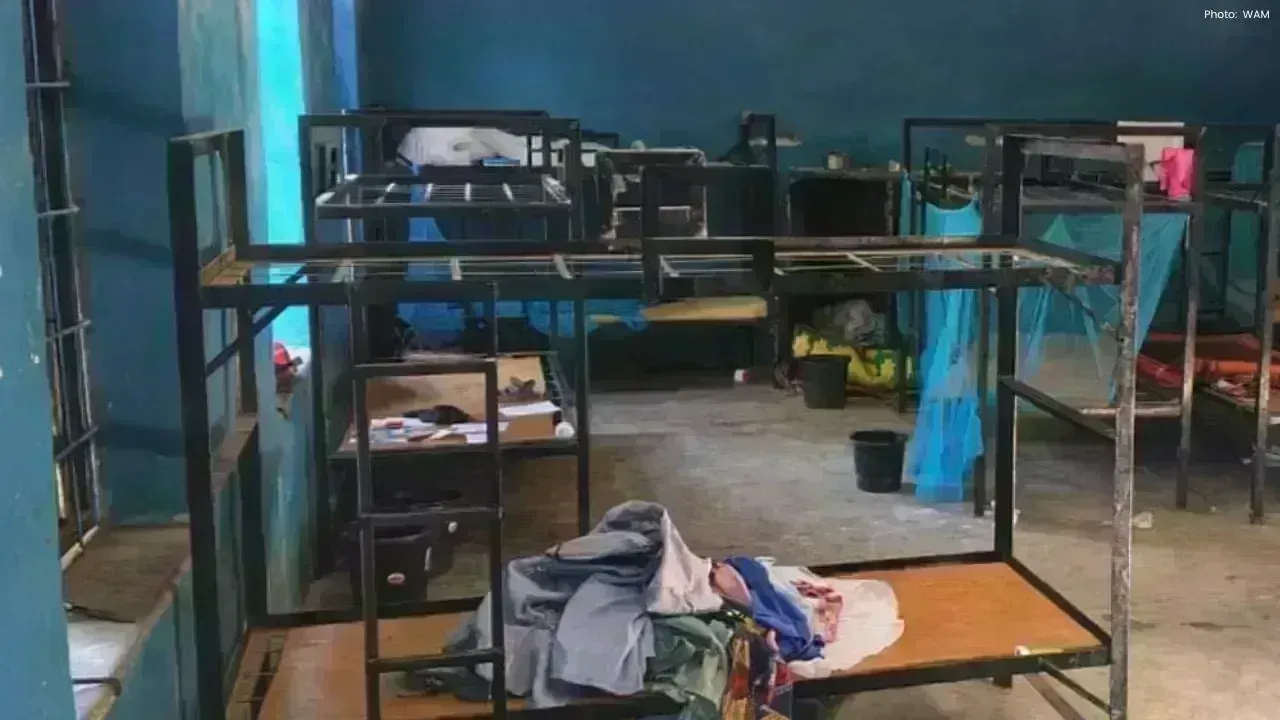









Taijul Islam Shatters Bangladesh’s Test Wicket Record
Taijul Islam sets a new record for Bangladesh with 248 Test wickets, overtaking Shakib Al Hasan duri

Bavuma Achieves 1,000 Test Runs as South Africa's Captain
Temba Bavuma becomes the second-fastest South African captain to score 1,000 Test runs during the on

Lakshya Sen Triumphs Over Chou Tien Chen in Australian Open Semifinal
Lakshya Sen defeats world No. 6 Chou Tien Chen in a thrilling semifinal, advancing to the Australian

FIFA Enforces Six-Month Suspension on Panama's Manuel Arias Ahead of 2026 World Cup
FIFA bans Manuel Arias from all football activities for six months due to previous ethics violations

France to Compete Against Brazil and Colombia in Pre-World Cup Friendlies
France will face Brazil and Colombia in friendly matches in March 2026 as part of their World Cup pr

Travis Head's Century Leads Australia to Victory in First Ashes Test
Travis Head's explosive 123 drives Australia to an eight-wicket victory over England in the Ashes op