You have not yet added any article to your bookmarks!

Join 10k+ people to get notified about new posts, news and tips.
Do not worry we don't spam!

Post by : Anis Farhan
This week marks a notable turn for smartphone intelligence as a major on‑device AI capability begins its staged rollout. The focus is less on new hardware and more on delivering smart features directly on phones—reducing dependence on cloud servers. For users, that can mean snappier replies, stronger privacy controls and more natural interactions with apps and content.
In the following sections we explain what this capability actually does and why it matters, show how to check for and activate it on your handset, point out practical uses and caveats, and offer tips to get the best experience. Whether you consider yourself technically adept or simply curious, this guide will help you explore the feature confidently.
The new capability shifts many AI tasks from distant servers to the phone itself. Rather than routing every request to the cloud, the on‑device model performs reasoning, image interpretation, conversational handling and other smart tasks locally.
This rollout aims to cut latency and keep more data on your device. Users should see quicker follow‑ups, improved context handling and the option to interact by voice or camera without constant server roundtrips. The net effect is a more responsive and intuitive mobile experience.
It’s a substantive upgrade: your handset is being given more autonomy, and because the release starts this week, now is a good time to familiarise yourself with how it works.
Local processing reduces the time spent waiting for cloud responses. Tasks like summarising a page, translating text in real time, identifying objects with your camera, or receiving context‑aware assistance should feel faster and more seamless.
With more computation handled locally, fewer data transfers occur. That lowers exposure points and gives users more control over what remains on their device—an important consideration for privacy‑conscious individuals.
Because some features run without network access, the AI can assist in low‑connectivity scenarios. Not every function will work offline, but core capabilities remain usable when roaming or in remote areas.
Embedding intelligence on the device enables makers to offer advanced functions to more users, including regions where networks are slow or costly. That makes smart capabilities more inclusive.
Availability depends on device model, region and manufacturer. The initial wave begins this week and will be distributed through system updates, app updates or feature switches inside existing applications.
Use the steps below to see if your device supports the feature and to turn it on.
Check for Software Updates: Open Settings → System (or About Phone) → Software Update and install any pending updates.
Update Key Apps: Some abilities arrive via updated system apps (for example, camera, assistant or search). Update those through your app store.
Find the New AI Shortcut or Mode: After updates, look for items like “AI Mode”, “Smart Assist” or similar in your home screen, browser new tab or quick‑action menu.
Complete the Initial Setup: First use may prompt permission requests (microphone, camera, storage), model downloads and an opt‑in for local processing.
Try a Sample Task: Ask the model to “Summarise this article,” “Identify this item,” or “Translate this sign.” Expect quicker, context‑aware replies compared with cloud‑only workflows.
Tune Settings: In Settings → AI or Assistant you can control camera/voice access, manage model downloads, and delete local models if needed.
On compatible phones you may encounter one or more of the following:
An “AI Mode” or “Smart Assist” icon in the system UI or browser.
A prompt on first use indicating the on‑device model is ready.
A short tutorial or animation introducing the feature.
Faster answers, more contextual replies and built‑in follow‑up handling so you don’t repeat yourself.
If it hasn’t reached you, don’t worry—rollouts are phased by region and carrier. Keep checking for updates and ensure any model downloads finish.
Practical everyday examples where on‑device AI is useful:
Rather than entering keywords, pose full questions like “What are the pros and cons of convertible versus personal loan rates in India?” The AI can return a structured summary, suggest local currency comparisons and offer follow‑up options.
Point your camera at text, signs or objects and ask “What language is this?” or “What plant is this?” The local model can identify and explain faster because it doesn’t have to wait for cloud processing.
Open a long article, tap the AI shortcut and request a concise summary with key points. Since the model runs locally, this can work even with intermittent connectivity.
Speak naturally and continue the conversation with follow‑up requests. For example: “Find vegetarian dinner options under ₹1,000 near Dispur and show map ratings.” The AI retains context across turns.
When data is limited, supported features like translations or object recognition can still function on device—useful while travelling or in areas with poor service.
Check Settings or the AI section for “Model downloads” and install updates. New model versions often bring better accuracy, speed improvements and extra languages.
On‑device models can occupy hundreds of megabytes or more. Free up space or use selective downloads to keep only the languages and models you need.
Review camera, microphone and storage permissions. If you prefer not to use camera‑based ID, disable that permission under Settings → Privacy & Security → AI features.
After an initial question, ask follow‑ups without restating context. For example: “Now show only vegetarian options” or “Sort by highest rating.”
Try richer, conversational queries like “What are the best cafés nearby with calm ambience and reliable Wi‑Fi for working this afternoon?” The model is built for longer, context‑rich requests.
Understand which data is processed locally and which may be sent to cloud services. Consult the “data usage & local processing” settings to make informed choices.
Some capabilities, such as handling multiple images or interacting with maps on screen, may appear gradually—explore menus to find them.
On‑device AI can increase CPU load, memory use and battery draw. If you notice performance issues, switch to a lighter model or disable certain features.
Some complex queries still rely on cloud resources. If connectivity is lost, the feature may fall back to simpler local behaviour.
Early rollouts focus on major languages and markets. If your language or region isn’t yet supported, keep your device updated to gain access as availability expands.
Even with local processing, features that use camera or voice collect data—review the privacy documentation and understand local storage and deletion policies.
While often impressive, the AI is not infallible. You may encounter mistakes or misidentifications—treat its outputs as helpful suggestions rather than definitive answers.
This rollout signals a broader change in how mobile intelligence is delivered:
Phones become more capable locally, not just portals to cloud services.
Key functions are less dependent on high‑speed internet.
Everyday tasks—summaries, translations, object recognition—become quicker and more intuitive.
Privacy and offline usefulness are emerging as central selling points for mobile AI.
Developers will likely craft new experiences that assume on‑device intelligence, driving further innovation.
For users, that means phones will feel smarter through software advances—improving how devices listen, understand and assist in everyday life.
The on‑device AI rollout this week represents a meaningful step in mobile computing. By shifting sophisticated AI onto phones, this approach offers faster interactions, improved privacy options and better functionality in low‑connectivity situations—helping devices respond more naturally to how people speak, type and capture the world.
If you haven’t checked for the update yet, now is a good moment: install the latest software, enable “AI Mode” or “Smart Assist”, download the local models and try a few sample tasks to see the difference.
Expect expanded language support and broader availability as the rollout continues. For now, users who gain access are among the first to experience a more capable, context‑aware mobile assistant.
This article is informational and editorial. It outlines a software feature rollout and practical guidance. Readers should confirm device compatibility, follow safe update procedures and review the manufacturer’s privacy policies.






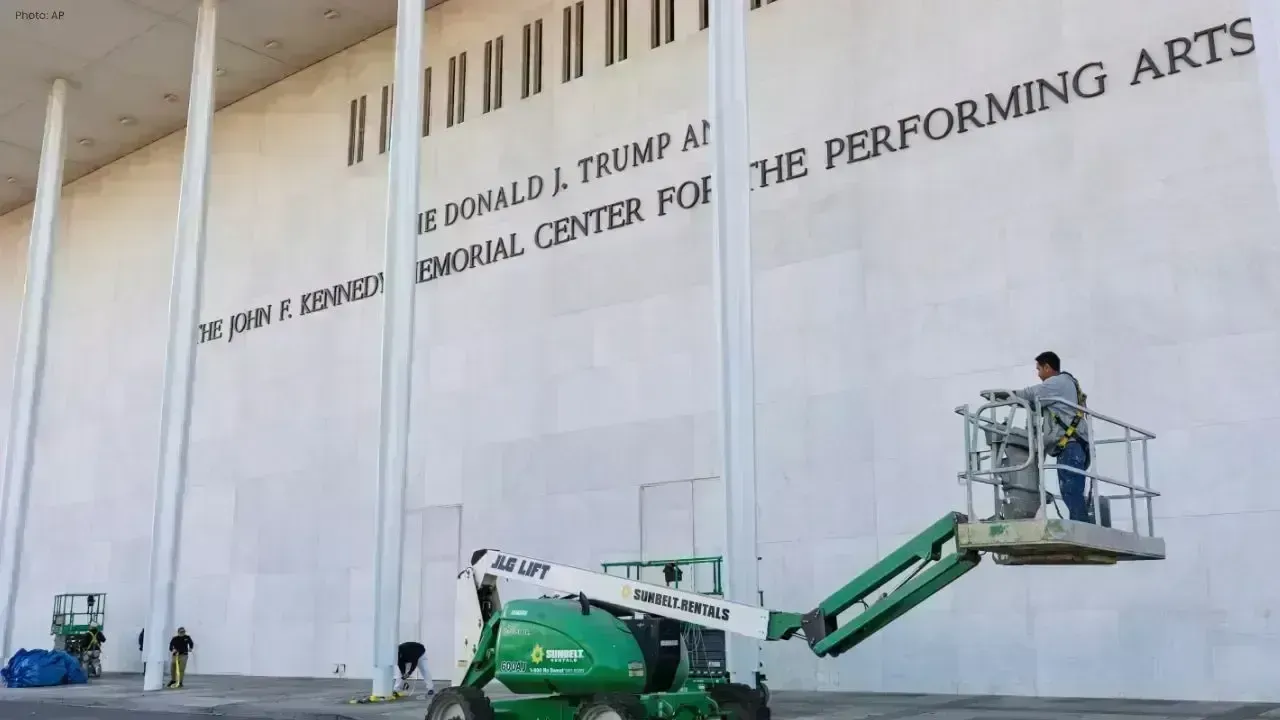



Akshaye Khanna exits Drishyam 3; Jaideep Ahlawat steps in fast
Producer confirms Jaideep Ahlawat replaces Akshaye Khanna in Drishyam 3 after actor’s sudden exit ov

Kapil Sharma’s Kis Kisko Pyaar Karoon 2 to Re-release in January 2026
After limited screens affected its run, Kapil Sharma’s comedy film Kis Kisko Pyaar Karoon 2 will ret

Hrithik Roshan and Saba Azad Celebrate Christmas at Family Party
Hrithik Roshan and Saba Azad celebrated Christmas at Sussanne Khan’s party, sharing happy moments wi

China Sanctions 20 US Defense Firms Over Taiwan Arms Sales Dispute
China imposes sanctions on 20 US defense companies and 10 executives for supplying arms to Taiwan, e

Salman Khan’s Grand 60th Birthday Bash at Panvel Farmhouse Shines Bright
Salman Khan celebrates his 60th birthday with a grand party at Panvel farmhouse, sharing joyful mome

Thailand Defence Minister Joins Talks to End Deadly Border Clash
Thailand’s defence chief will join talks with Cambodia as border clashes stretch into a third week,